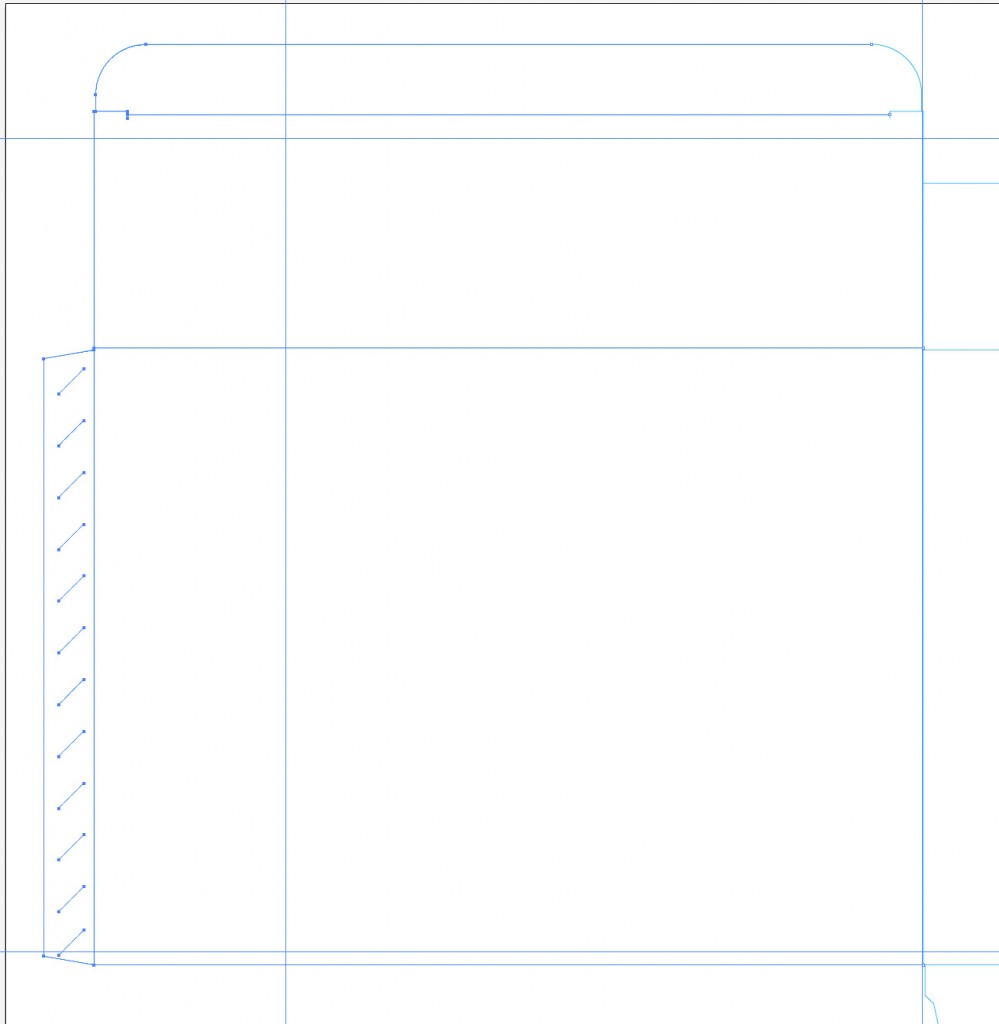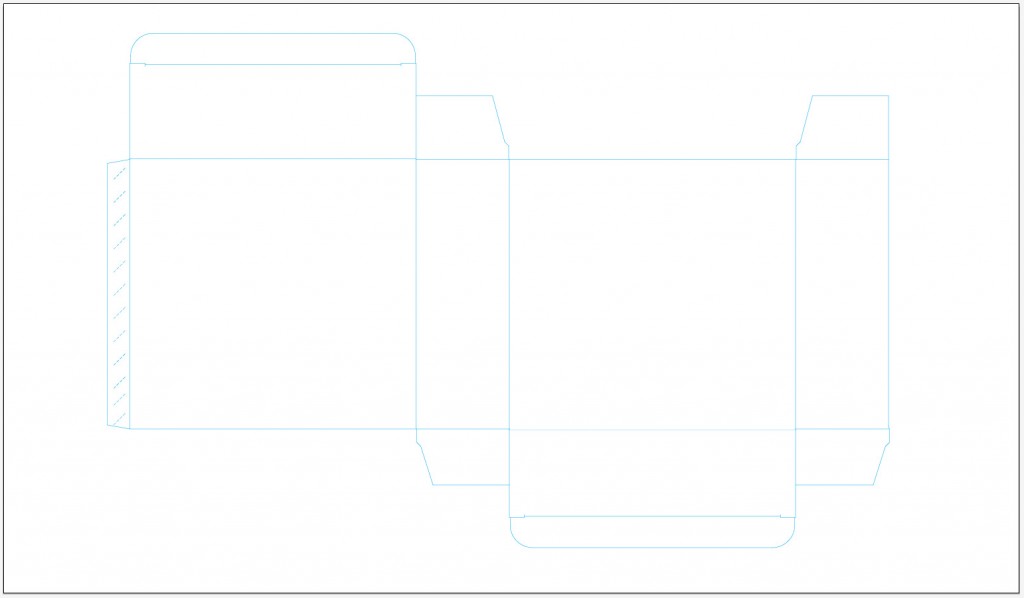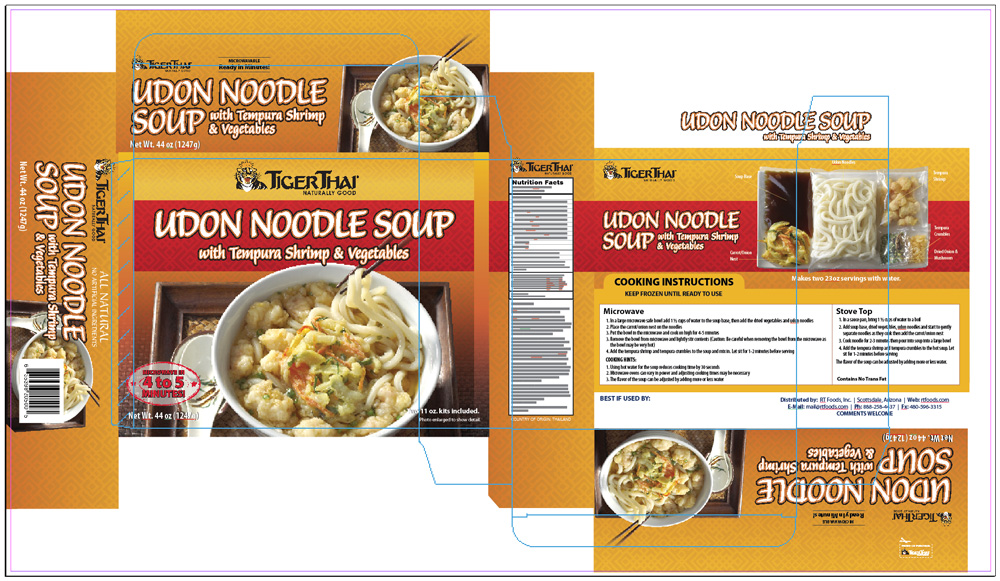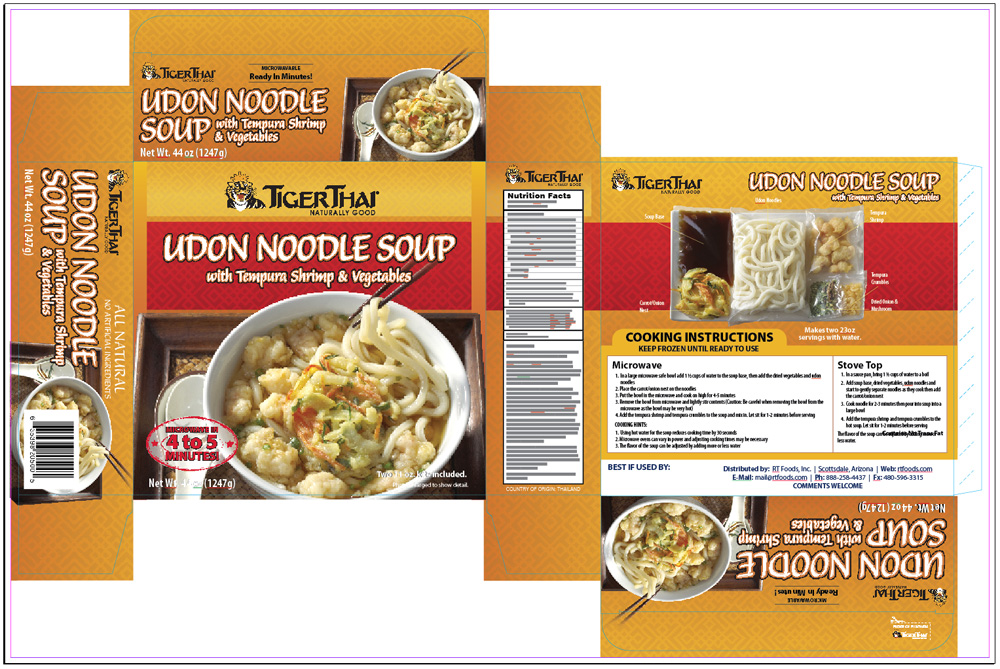Tuesday, December 18, 2012
Being The Boss
I finally did it! I took a leap of faith (in myself and my business) and went through my first interview process to hire an Assistant Graphic Designer. The process was difficult... I interviewed so many wonderful people who would have been great for the position, but I could only hire one and today, almost 6 months later, I couldn't be happier with the results. Jenny took the bull by the horns on day 1 and hasn't stopped challenging herself to learn, grow and improve every day since. She kept up with the increased volume of work and I saw my business grow to make this the best year for Elle Phillips Design since 2007. An incredible result that I was not expecting.
I learned a lot about myself as well. While I worked as a professional designer for other companies for 8 years before starting my own business, I rarely had the opportunity to manage another designer, and thereby was worried about my own skills as a "boss". Would I be a good boss, or one that was hated and/or feared? Would I be too nice? Too hard? I've had a variety of managers over the years whom I either loved or hated, so I did a lot of reflecting on those experiences to try to find the best balance for me.
Look to the Past to Develop Your Future
I once had a boss who I was so frightened of... he was the President of the first company I had ever worked for as a professional designer. It wasn't until my immediate Manager left the company about a year into my employment that I had to work directly with him. His demands were extremely high, and if he didn't like what I showed him he would get this scowl on his face and make me go back and do it again... and again... and again... until I got it right. I started out fearing him, but he challenged me on a daily basis and I grew to respect him greatly. I spent over 5 years with that company (going through 8 Marketing Managers) and I remain friends with him to this day. In fact, he's now a client (and still a tough one!).
Of those 8 Marketing Managers I went through, there was one who was more focused on trying to be my friend than trying to be my boss. I've had a couple of those types of managers. While she was a nice person, upon reflection I found her flighty and somewhat weak. She didn't challenge me as a designer - would simply say OK to just about anything I gave her. She didn't help me grow as a designer, and later when she left, so did the friendship. I realized then that she was a pleaser, not a Manager.
Another of those 8 Marketing Managers was the biggest bitch I've ever had to work with. I'm being straight and honest here... she came from a division of Nike and thought she could turn the company around on the tip of her finger. But instead of growing or guiding her employees, she skuttled around like a rat, paranoid and making demands that couldn't be met. She would micro-manage me (and the other designers in our department), then when it came time to make campaign presentations to the President and other Management, she'd turn on us immediately and verbally cut us down in front of everyone. I think just about everyone has had a manager like that, and I learned a lot about how NOT to treat people by working with her.
I've had managers who didn't communicate at all, and managers who communicated too much. I've had clients who were indecisive, and clients who were so picky they were nearly impossible to please. Clients are almost like bosses, so it's important to take them into consideration. And I've had managers or clients who seemed to know exactly what to do or say to help me get the job done with the best results. I love those people, who show just the right amount of criticism or praise exactly when it's needed. I strive to be like them.
Be a boss, but don't be bossy.
Overall, I learned a lot by working with so many different types of people, and realized that there's a balance to be made. In my case, be friendly, but don't be a friend. Be a boss, but don't be bossy. Show emotion: disappointment, concern, gratitude, excitement. I want to see my employee succeed not only for the sake of my business, but for her sake as well. I want her to be able to move on to the next company (or her own business) feeling like she had a good experience working for me, but at the same time feeling like she learned something too. And most of all, tell her when the work is bad and give her constructive guidance, then praise and reward her when the work is good. Oddly enough, this wasn't much of a challenge for me. My personality is one that I don't lie to people just to make them feel better, and my experience has always been that honest criticism is more helpful than hurtful... it always pushed me to get better, and I think it'll do the same for my employees. I'll fully admit that I can be bitchy at times, but only because I want the best out of my employee and I want the best for my clients. They hire me expecting a certain quality of work and I won't send a design to them that doesn't meet my own standards. So far, I think this strategy has worked very well. Kinks were worked out, expectations were made up front, and the working relationship between me and my Assistant appears to be cohesive and comfortable. I hope she feels the same, and I think she does.
My final bit of advise for all of you up-and-coming bosses and managers out there is to be good to your people. I often ask my Dad for advise - he's the wisest person I know and has been a skilled businessman for over 40 years. Although I only hired my Assistant for part-time work, my Dad reminded me to show my appreciation and do things that aren't "required" of me as an employer. I'm not required to give my employee any paid sick or vacation time and am not required to give her benefits of any kind. While I can't afford to purchase a full benefits package for her, I have found creative ways to reward her service to the company. I surprised her this year with a full week off, paid, over the Thanksgiving holiday. I will be giving her Christmas and New Year's Day off, paid as well, and gave her a nice Christmas gift as a sign of my appreciation. I'm flexible when she needs time off as long as it's not excessive, and understanding when emergencies come up. Small acts of kindness do not hurt my company, and they won't hurt yours. In turn she has shown me great respect, hard work and dedication when I most need it. She's even gone as far as to skip a couple of lunches or breaks when we're strained under deadline without me ever asking her to do so -- and that's the best gift she could give me.
Goals
In 2013, I have set new goals for myself, my employee, and my business. It will be the year that I expand my company further by diving deeper into web development, and my first goal is to hire an experienced web designer. At some point next year I would also like to hire a salesperson or Account Rep to increase EPD's local clientele and compete with some of the smaller agencies in town. Jenny and I are currently developing a logo and website for my parent corporation, Red Couch Creative, LLC that will be the local front office. Elle Phillips Design has become a global name for professional graphic design services, serving clients now in five different countries (crazy!), but Boise and much of the Northwest has a lot to offer in terms of small- to medium-sized businesses that need quality services at a more affordable price than the current Agencies can offer. That's my target, and I think Red Couch Creative is the perfect company to do it.
Friday, April 13, 2012
Taking My Own Business to the Next Level
There is a time in every business-person's life where they have to decide... am I happy where my business is at, or is it time to move it forward? For about the last year, I've been debating that very question.
As of right now (and for the last 6 years), my business as a solo freelancer has continued to be successful. A lone wolf operation that has a solid list of clientele, both revolving as well as a steady stream of new client contacts, with an exceptional image and set of standards. I've been so busy for the last year (for the most part) that I spend more days wishing I had help than not. I did take on a freelancer out of state who has asked me to send him overflow work, which I do now and then, but I often find it easier to do the work myself rather than take an hour or two to explain the expectations and/or restrictions of the project. So I keep going at my same pace, often starting work early mornings just to keep up, though I never take on enough work or clients to justify hiring a part-time designer. At this point, I feel sort of... stuck.
So the other day, I received a phone call from an old high school friend who has her degree in Marketing/Communications. We chatted like we usually do, planned a time and day to meet up for beer and tacos, and then I asked her how the job search was going. She still hadn't found her first marketing job, but in part, that's why she wanted to talk to me, and she went on with what I found to be a very interesting proposal. She would like to work for me, part time, as a marketing person. She would be in charge of bringing in local clients and helping me expand my business, while in turn I would be giving her the experience she needs to put on her resumé that could later on be very valuable in getting her a more permanent marketing-type position. It actually made wonderful sense.
I had always thought my focus should be on hiring a graphic designer to help me with business, but it's really (I suddenly realized) two people that I needed to hire... a marketing person to go out and get more clientele, and a graphic designer to take on the new work that person brings in as well as relieve me of some of my own overflow. My struggle was always the amount of time I would have to take to keep my designer busy, but if I have somebody doing that for me, as well as marketing my own business and doing all those things I just don't have time to do, then now I have more time to Manage, and less time to stress about my own deadlines. Yes, this could work.
I've circled the idea to some close friends and family and have been getting a very good (and relieved) reaction. I have a very good friend and businessman who is just beginning to expand into his second local Restaurant here in Boise, and his initial reaction was "It's about damn time." He said something else too. He told me that, at my age and level of experience, I should be more than just a Graphic Designer. I should be running a team of designers to be doing my work for me. I should be in my office, checking work and directing my team, allowing them to work at their own comfort-level, but guiding them into my standards and helping them to expand their own skills. And eventually, I should be out playing golf a couple days a week while my business runs itself.
The thought of that excites me beyond my wildest dreams. Of course I had always dreamed of one day becoming a "Firm" or "Group" instead of just a freelance studio, but of course there's always risk involved too. I'd have to put out the capital and pay my employees before I had enough work to support them. I eventually will need an office space and everything that comes with it... desks, computers, chairs, a conference table, etc. I've always preferred the slow and stead approach - it's how I got this far - but eventually the time comes to make that jump, take that leap and propel your business forward. For Elle Phillips Design, that time is coming soon. I propose it will happen this year.
So a personal shout-out to my friend Amy, who's out-of-the-box (and very forthright) proposal was actually the solution I was looking for. There's still a lot of details to think about and work out, but if all goes well, by this time next year I'll be Elle Phillips Design Group (or possibly operating solely under my parent company, Red Couch Creative, inc.?) instead of just Elle Phillips Design. Yes, that would be cool.
Sunday, April 1, 2012
Tutorial: How to Resize Packaging
As a professional graphic designer I can honestly say one of the most fun parts of my job is creating packaging. It’s truly a fascinating process, creating a two-dimensional design that will ultimately become a three-dimensional object. But while I find it to be a fun and exciting challenge, it can also be a very intimidating and almost daunting task if you don’t know the basics of what’s needed in order to create and properly set up a piece of packaging for print. If not set up properly, not only will your printer hate your guts and form all sorts of creative and explicit oaths about graphic designers in general, but your client (or boss) won’t be thrilled with your talents (or lack of) either. So to help you along, I’m setting up this basic demonstration on how to resize an existing piece of packaging. I’m showing you how to resize instead of create from scratch because I think you’ll get the point in this example on how to do both… plus, if you’re just starting out in design, it’s much more likely that you’ll be working with a previously designed file. If the former designer set it up properly, it should be pretty easy for you to follow along. If the previous designer did not set up the file properly (which could explain why you’re working on the packaging instead of them), then take notes. It make take you a bit more time to set the file up in a manner that’s easy to make changes and updates later as well as have the cleanest possible file, but it’ll be worth it in the end (both for you, your client/boss, and your foul-mouthed printer).
First off, let’s go over some basics. Any (and every) type of packaging must start with a dieline. What’s a dieline, you ask? You should have learned this in at least one of your graphic design classes at school, but if you’re self-taught or need a refresher, then I’ll give you a brief explanation: A dieline is basically a outline of the flat shape of your package. Sounds simple enough, but you’ll need to set up the dieline in a specific manner so it doesn’t print on the actual package and the printer has the ability to strip it and separate it from the file itself without hurting the integrity of the design. To “strip” in printing terms means separating a part of the file (in this case, a spot color) so the printer can process and create the die cut for the box. You see, all forms of printing, even in packaging, are printed on a square or rectangular piece of paper or cardboard, then later cut into the proper shape. That’s the die cut.
So now that you know some of the terminology, it’s time to get to work. For my example I’ll be using an actual file from an actual client. Meet RT Foods, Inc., makers and developers of TigerThai frozen foods. My assignment today is to take an existing box and resize it to new dimensions. They’ve decided to go with a smaller version of an existing product, so smaller packaging is required for a tighter fit and so more of that product can fit on the shelf (or in this case, the freezer). After they determined how much product they want to fit in the box, they supplied me with new dimensions: The box should be 185mm wide x 250mm high x 80mm deep. It’s VERY important to have accurate dimensions up front. Just guessing the proper size will only lead to wasted time and workflow in the future. I won’t even begin a package design until I know the proper dimensions, which should be supplied to you by the client or printer.
These new dimensions are not proportional from the original, so there will be no shortcuts with a massive “select all” and scale down. When it comes to packaging, you really should try to avoid that anyway. Doing such could mean fonts become too small to read, logos aren’t prominent enough and an overall unbalanced look for the size of the packaging. It’s always best to start with the dieline first, then reorganize content as needed to keep the quality and integrity of the product, while maintaining proper hierarchy.
FILE SETUP: UTILIZE THE PROPER PROGRAMS FOR THEIR PROPER FUNCTIONS
Now that we know our dimensions it’s time to edit our dieline, and I’m going to explain a few things here in regards to programs you should be using. So, because of their versatility and standard use in the industry of graphic design, I use the Adobe Suite, version CS5. You get a lot of programs with this suite, so utilize them! Vector objects should be made in Illustrator, raster object and photos should be edited in Photoshop and ALL layout should be done in InDesign. There’s nothing I hate more than getting a file from a designer who simply did everything in Illustrator or (someone please kill me now) Photoshop. If you have these three programs, you should be using all three, and for the reasons they were created. Take the time to use all of these programs for what they were intended, and you’ll find life is a lot easier.
On that note, your dieline could be created in InDesign, but you should use Illustrator for this piece. Why? First off, you have a wider array of tools that will make the development of the dieline much easier in the long run, plus you can save the file and simply import it into your InDesign document as a single graphic image, assuring that no lines are mistakingly moved or edited. You can lock it down on it’s own layer and never worry about it again. As with all Adobe programs, there are twenty different ways to do anything, but this is a widely accepted and used method, so that’s where I’m going first. Off to Illustrator to adjust my existing dieline to the new dimensions.
Upon opening my existing dieline it’s important to note that I already have it set up for overprinting stroke and spot color. These things are less for you and more for your ever pissed-off printer to keep him or her happy and prevent them from calling you later to bitch about the problems with your file. So before you even begin to resize your dieline, check these two things:
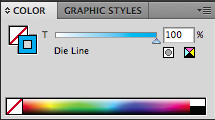 Select your entire dieline and set the stroke color to 100% cyan. In your swatch library create a new swatch, and by double-clicking that swatch, change the color from process to spot, then rename the swatch “Die Line”. This little step will convert your dieline so it has it’s own printing plate and allows the printer to pull it out of the file and use it for processing the eventual die cut. I’m using 100% cyan as an example, and you could actually use any color in the spectrum so long as it’s set as a spot color, but the general acceptance is to use either 100% cyan or 100% magenta.Those two colors stand out from just about any design and will give you a good view of where those lines are on any file. They’re industry standard, and printers keep an eye out for them.
Select your entire dieline and set the stroke color to 100% cyan. In your swatch library create a new swatch, and by double-clicking that swatch, change the color from process to spot, then rename the swatch “Die Line”. This little step will convert your dieline so it has it’s own printing plate and allows the printer to pull it out of the file and use it for processing the eventual die cut. I’m using 100% cyan as an example, and you could actually use any color in the spectrum so long as it’s set as a spot color, but the general acceptance is to use either 100% cyan or 100% magenta.Those two colors stand out from just about any design and will give you a good view of where those lines are on any file. They’re industry standard, and printers keep an eye out for them.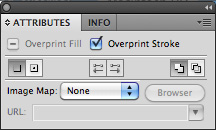 With your entire dieline still selected, open up your Attributes panel. I have it as a part of my standard toolset in Illustrator, but you can access it through the “Window” file menu by selecting “Attributes.” When that’s open, activate the checkmark next to “Overprint Stroke.” What this does is it tells the selected strokes to print over any other color it may sit on top of, instead of knocking out the colors beneath it (creating a white line), and then printing on top of the white for a true color.
With your entire dieline still selected, open up your Attributes panel. I have it as a part of my standard toolset in Illustrator, but you can access it through the “Window” file menu by selecting “Attributes.” When that’s open, activate the checkmark next to “Overprint Stroke.” What this does is it tells the selected strokes to print over any other color it may sit on top of, instead of knocking out the colors beneath it (creating a white line), and then printing on top of the white for a true color.
Let me see if I can explain a bit better. When you have a bunch of colors, objects, etc. on a page and overlapping each other (for example, let’s say blue type on top of a dark red background), your printable file will automatically adjust at press to separate the red from the blue and print them separately, so all of the red prints on white paper and all of the blue prints straight on white paper. It may look like the blue sits on top of the red, but truly it doesn’t. That part of the red background has been “knocked out” so the ink colors don’t blend – they print true color.
By setting your dieline stroke to overprint, you’re essentially telling the file you create NOT to knock out anything underneath that stroke. This is very important, because when you set up your file and have your dieline sitting on top of your package design, your printer will be separating that dieline from the rest of the file later on. So what would happen if you didn’t overprint the stroke and the printer removes the dieline? You’d have a white line knocking out of your design. You don’t want that. So overprint your stroke, and you’re safe for yet another day.
Now that we know our lines are the right color and set to overprint, it’s finally time to resize. This is the easiest part of the entire process. Starting from the middle and moving outward, just place guides and resize each panel to the new dimensions. If you can’t visually understand which panel goes with which dimension, simply print out a small version, cut it out and put it together. That should give you a better idea of what belongs where. In my first few years doing package design, I had mini-models spread out everywhere, so don’t be ashamed if you can’t visualize it right away.
Once you’ve resized all of your panels (don’t forget those pesky tabs), your dieline is finished and you can save it (give it a new name outlining the new dimensions for future reference and easy selection among your million other dielines).
Now it’s time to go back to our InDesign file where all of the elements of our package are put together, and get everything to fit within the new box areas.
When I set up any file in InDesign that requires a dieline, I prefer to keep the dieline on its own layer, set the preview settings to the highest quality so I can see the fine line of the die and not a thick, low-res rendering (allows for better precision on panel edges) and then lock the layer. All of my text and graphics go on a layer underneath the dieline, so I can see exactly where my elements need to go at all times, and it’s just a matter of turning off the visibility of the dieline layer to check and make sure there are no gaps or hairlines at the edges of my design elements underneath it.
On the image below, you’ll see my new dieline has been imported and centered on top of my old box. You’ll notice the new dieline areas are quite a bit smaller than the old box, but it’s all workable. We just need to resize most of the elements (making sure the most important elements are still readable and the less important elements are reduced further in size) and rearrange them to fit within the new areas.
In the case of my client and having worked with them for some time, I know the TigerThai logo must remain prominent on all panels and the name of the product is imperative to remain large and readable at a distance. The image of the product on the front is very important, but can be reduced drastically in size on the side panels since it’s notably less-important to see them on the sides and we need to make room for the more important product name, “Udon Noodle Soup with Tempura Shrimp & Vegetables”.
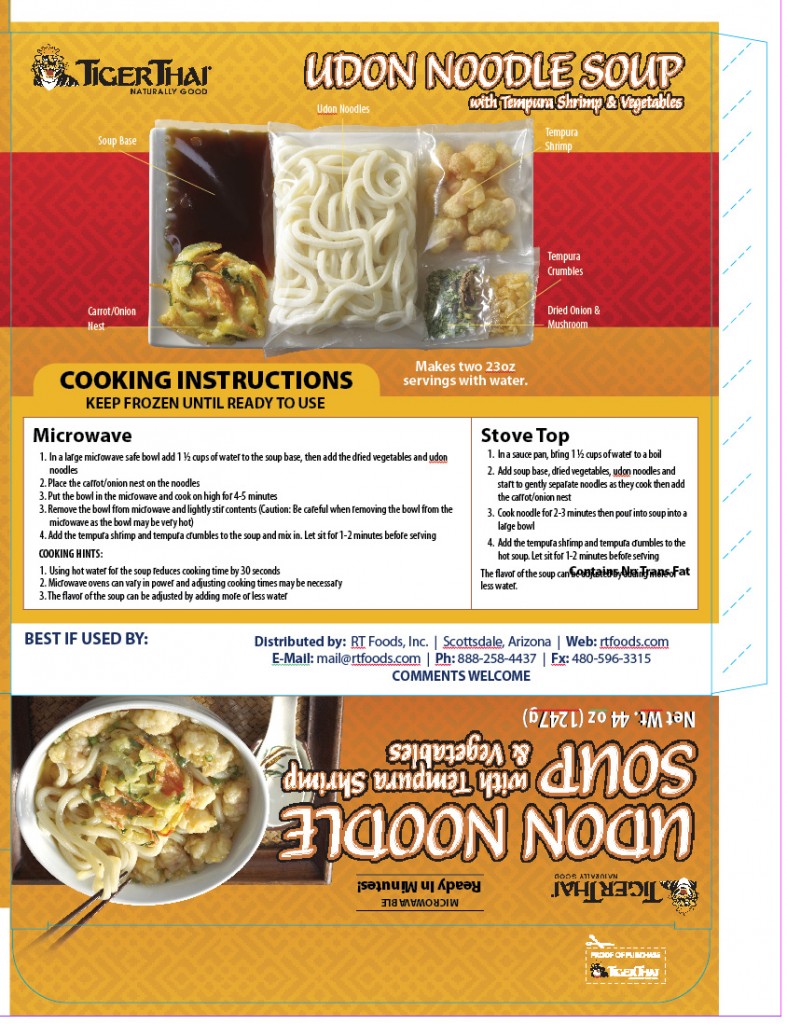 On the back, we need to make sure our cooking instructions are clearly readable, as they are the most important information on the back. That will require some resize of the product name and some major readjustments on the way the elements on the back panel are displayed. This portion will be the most challenging, but not impossible. The client expressed that they wanted the packaged soup image with callouts to remain somewhat prominent on the back, so after playing with it for a bit I was able to make enough room on the top edge to place the TigerThai logo and product name (keeping in mind they should be at least of equal proportion or making the product name a bit larger than the logo), and I was able to easily fit the product image and callouts on top of the red strip. Some adjustments to the cooking instructions allowed me to fit them nicely below the product image, and voila! we have achieved a nice balance of elements. Had we just done a mass-resize and kept these elements in the same place as before, we would have had some serious readability problems. This is much better and the client will be happy that all of the most important items in this section are properly displayed. You’ll see here as well that I laid out the side panel at the bottom of the folding box and will use this as my template for the rest of the side panels that display the same elements.
On the back, we need to make sure our cooking instructions are clearly readable, as they are the most important information on the back. That will require some resize of the product name and some major readjustments on the way the elements on the back panel are displayed. This portion will be the most challenging, but not impossible. The client expressed that they wanted the packaged soup image with callouts to remain somewhat prominent on the back, so after playing with it for a bit I was able to make enough room on the top edge to place the TigerThai logo and product name (keeping in mind they should be at least of equal proportion or making the product name a bit larger than the logo), and I was able to easily fit the product image and callouts on top of the red strip. Some adjustments to the cooking instructions allowed me to fit them nicely below the product image, and voila! we have achieved a nice balance of elements. Had we just done a mass-resize and kept these elements in the same place as before, we would have had some serious readability problems. This is much better and the client will be happy that all of the most important items in this section are properly displayed. You’ll see here as well that I laid out the side panel at the bottom of the folding box and will use this as my template for the rest of the side panels that display the same elements.As I go through and finish adjusting the rest of my panels, you’ll notice that I’ve left room outside of the dieline for some bleed. Don’t forget to do this – the last thing you want is the cutter at the printer to be off slightly and give you a stark white line at the edge of the box where there should have been color. As with any printable layout, I’ve also left room inside the edges of my dieline so none of my elements risk getting cut off. Text should always remain at least 1/8″ or more inside the edges of any layout.
And as I mentioned before, I like to view my layout without the dieline once I get close to being finished. This allows me to zoom in and make sure I don’t have any mysterious gaps underneath that line which might show up as glaringly obvious on a folded edge of my finished box. I’ve got a nice textured image (created in Photoshop) that I use as a background on all of my panels, and I’m careful to make sure there’s some overlap on all of them. They dont have to come edge-to-edge and fit perfectly together, you’re allowed to overlap elements. That gives you the best chances of a nice, tight fit. And as you’ll see below, I have a clean, finished product.
You’ll see here that while I didn’t place a higher importance on the imagery on the panels, I was still able to keep them fairly large and consistent across the board. My nutrition panel is nicely centered, and don’t ever feel like you have to move an element or lose the integrity of your layout simply because of a barcode. You’ll see the barcode on this piece sits right on top of the noodle soup image. That’s okay, because first of all, it has to be there, and second, even though it’s there your imagination fills in the gaps. So will the consumer’s. They’ve seen enough packaging at the store that the image will still gain attention even though their mind his busy looking over the bar code. The rest of the box images will fill it in for them.
FINAL OUTPUT
I sent a PDF of this layout to the client (low-resolution of course) and they approved it, so now it’s time to set it up for press. The good news is that we’ve done most of the hard stuff already, but setting up are dieline correctly from the beginning. Now it’s just a matter of outputting the file as a press-ready PDF. Now, in most cases you’ll want to talk to your printer about how they like their files. Adobe Acrobat is a very widely accepted format and in most cases that’ll work with maybe some adjustment to settings, but sometimes they’ll ask for an outlined Illustrator file which is just as easy to export from InDesign. In our case, the printer is actually out of Thailand and although they can use Adobe Acrobat files, they have had problems in the past with outputting the type, so before I print as a PDF I’ll need to select all of my text in my InDesign document (command-A, making sure no layers are locked) and outline all the text in the file (command-shift-o). This assures that all of my text is treated as a vector graphic instead of embedded text. Not necessary for all printers, but a safe bet when you’re in doubt. This will increase your file size substantially, but we’re FTP’ing the file anyway, so not a big deal. It’s much more important to have an accurately printed file.
So after that’s done we output our PDF file from InDesign (File –> Adobe PDF Presets –> Press Quality) and once the dialog box pops up we need to check some important settings. The Press Quality general setting usually has everything set up that we need, but under “Output” we’ll need to select the Ink Manager and make sure we have any randome spot colors printing as CMYK except for our dieline. Since this is a 4-color job with die cut, the die cut should be on it’s own plate and separated out so the printer can pull it later. Once that’s fixed we can go ahead and output the file, and we can go into Acrobat and check the dieline. This is a good place to show you what overprinting does.
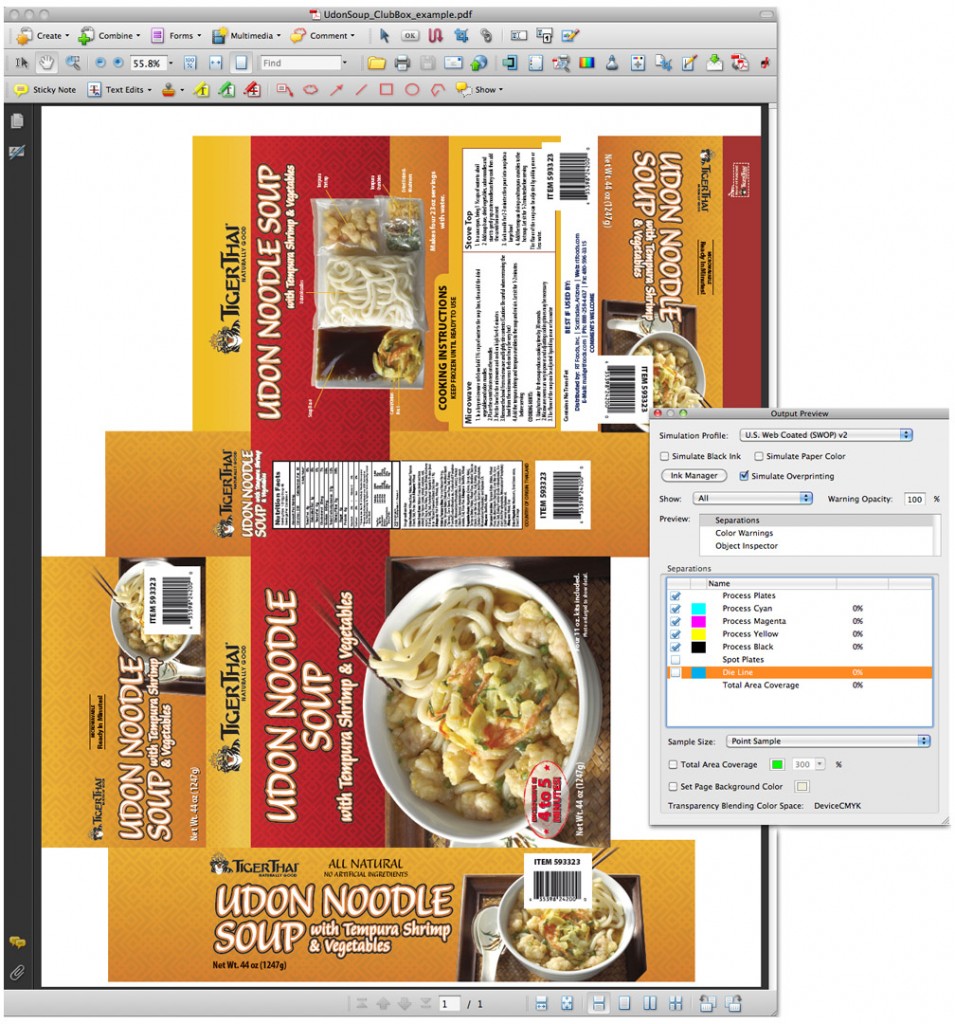 While your final file is open in Acrobat, click on your Output Preview (or sometimes called Separation Preview) tool. This tool is typically located under the Advanced menu, or you can make it a part of your standard Acrobat tool bar. Clicking this will open a dialog box where you can see your 4 separation colors (Cyan, Magenta, Yellow and Black) as well as any spot colors you have in your document. As you can see on the image here, I’ve clicked the checkmark next to my Die Line spot plate to turn it off, and you can see exactly how the file will be printed without the dieline. Had we not turned overprinting on in our dieline earlier, we would see a white line on our flat file where the blue dieline used to be. Easy as that, we’ve checked our file and we know it’s going to print successfully, our printer won’t hate our guts, the client won’t be paying any extra fees for changes later on (at least not due to us) and we get repeat work from all sides.
While your final file is open in Acrobat, click on your Output Preview (or sometimes called Separation Preview) tool. This tool is typically located under the Advanced menu, or you can make it a part of your standard Acrobat tool bar. Clicking this will open a dialog box where you can see your 4 separation colors (Cyan, Magenta, Yellow and Black) as well as any spot colors you have in your document. As you can see on the image here, I’ve clicked the checkmark next to my Die Line spot plate to turn it off, and you can see exactly how the file will be printed without the dieline. Had we not turned overprinting on in our dieline earlier, we would see a white line on our flat file where the blue dieline used to be. Easy as that, we’ve checked our file and we know it’s going to print successfully, our printer won’t hate our guts, the client won’t be paying any extra fees for changes later on (at least not due to us) and we get repeat work from all sides.I hope this tutorial was helpful and please feel free to ask any questions that I may not have answered here!
Tuesday, January 24, 2012
The state of the economy... from a small business perspective.
There are a great number of people today who see our economy as being the worst since the 1920′s, but I honestly believe five to ten years from now that perspective will change, and people will look back and realize that these were the years of the “Small Business”.
Reports for 2009 and 2010 have shown the biggest boom in small business creation in 15 years and I have a feeling 2011 will be no different – and in fact, I think we’ll see 2011 top the chart. Why do I think that? Simple. I am a small business, and while in 2005 through 2007 I gained my “biggest” clients, it’s been 2010 and 2011 where I’ve seen my “most” new clients added per year… most of them new businesses, started by folks who couldn’t (or wouldn’t) get a job working for a “big” business operated by someone else.
If there’s one thing that pushes people, it’s bad times. Bad times push people to get out of their comfort zone. Bad times push people to think outside the box. Bad times push people to do things they wouldn’t otherwise even consider, and one of those things is start a new business. I know this first-hand… starting a business is one of the scariest things a person can do. You’re putting yourself, your family, your reputation, EVERYTHING, on the line for an “idea” of success. Sometimes we make it and sometimes we don’t, but the amount of people who are trying because they have nothing to lose has increased significantly since the recession began, and a surprising amount of them are succeeding… and succeeding well.
I have few facts to base this on, other than some brief internet research time based on what I see from my desk and the clients I talk to, but I do believe I’m right, and we’ll see an improvement in the economy over the next few years, albeit slow. After all, it takes time for a small business to grow, and in a slow economy that could mean an even slower start… but this is the time for innovation. This is the PERFECT time for taking a new idea to fruition. With so many small business startups out there, there’s a need for services. There’s a need for product. There’s a need for support from the local community. And I’ve seen some brilliant ideas come out of even my own neighborhood! Small vans are popping up with new business names that are catchy and make me wonder, “Damn! Why didn’t I think of that?”.
Yes, these are the years where we need to take advantage and innovate. Get off the sofa and invent that product you’ve been thinking about for so long. Instead of spending money on a Gym membership you’ll only use for a month, spend it on starting your own at-home aerobic class and invite all your friends to join. Start bottling your specialty home brew and sell it. Become a freelance IT Specialist for all those new businesses who need their computers upgraded or fixed, but can’t afford to hire someone full-time. I don’t care what it is, but do something (!!) because now is the absolute best time. The economy is growing, so let’s see if we as independent entrepreneurs can keep it growing without the need of an ineffective Congress.
Reports for 2009 and 2010 have shown the biggest boom in small business creation in 15 years and I have a feeling 2011 will be no different – and in fact, I think we’ll see 2011 top the chart. Why do I think that? Simple. I am a small business, and while in 2005 through 2007 I gained my “biggest” clients, it’s been 2010 and 2011 where I’ve seen my “most” new clients added per year… most of them new businesses, started by folks who couldn’t (or wouldn’t) get a job working for a “big” business operated by someone else.
If there’s one thing that pushes people, it’s bad times. Bad times push people to get out of their comfort zone. Bad times push people to think outside the box. Bad times push people to do things they wouldn’t otherwise even consider, and one of those things is start a new business. I know this first-hand… starting a business is one of the scariest things a person can do. You’re putting yourself, your family, your reputation, EVERYTHING, on the line for an “idea” of success. Sometimes we make it and sometimes we don’t, but the amount of people who are trying because they have nothing to lose has increased significantly since the recession began, and a surprising amount of them are succeeding… and succeeding well.
I have few facts to base this on, other than some brief internet research time based on what I see from my desk and the clients I talk to, but I do believe I’m right, and we’ll see an improvement in the economy over the next few years, albeit slow. After all, it takes time for a small business to grow, and in a slow economy that could mean an even slower start… but this is the time for innovation. This is the PERFECT time for taking a new idea to fruition. With so many small business startups out there, there’s a need for services. There’s a need for product. There’s a need for support from the local community. And I’ve seen some brilliant ideas come out of even my own neighborhood! Small vans are popping up with new business names that are catchy and make me wonder, “Damn! Why didn’t I think of that?”.
Yes, these are the years where we need to take advantage and innovate. Get off the sofa and invent that product you’ve been thinking about for so long. Instead of spending money on a Gym membership you’ll only use for a month, spend it on starting your own at-home aerobic class and invite all your friends to join. Start bottling your specialty home brew and sell it. Become a freelance IT Specialist for all those new businesses who need their computers upgraded or fixed, but can’t afford to hire someone full-time. I don’t care what it is, but do something (!!) because now is the absolute best time. The economy is growing, so let’s see if we as independent entrepreneurs can keep it growing without the need of an ineffective Congress.
Subscribe to:
Posts (Atom)